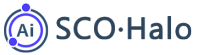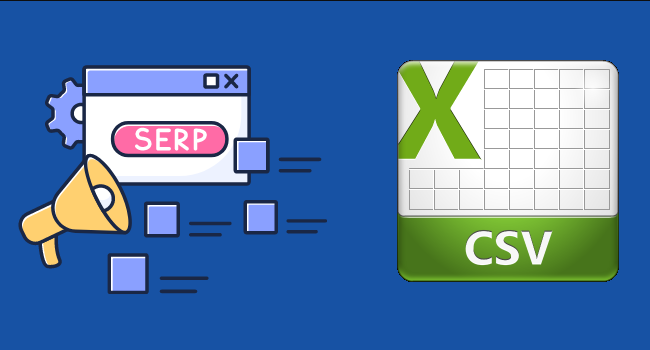Search Engine Result Pages (SERPs) are used to navigate the World Wide Web and find information related to a given query. Knowing how to quickly and efficiently export Google search results and organize them in an easily digestible form is critical for those looking to stay informed on the latest industry news or gather research for an upcoming project. Regardless of the size of your task, mastering the ability to export Google search results and organize the data into a cohesive format can save you time and help make your project a success.
In this article, we’ll guide you through the different steps of auto-collecting large amounts of SERP data from Google search engine results pages and provide examples of how you can export the data into a CSV file. By automating the SERP scrape process, you can quickly gather the necessary data and export it with ease so you can focus your attention on analysis or other tasks.
When it comes to collecting a large amount of Google Search Engine Results Page (SERP) data automatically, there are several methods and tools available that can simplify the process. These tools and methods range from free to paid, and each has its own advantages and limitations. In this article, we will discuss some of the most popular options and provide step-by-step instructions on how to use them.
Google Sheets with Google Search API
Note: Need a paid Google API key
One easy and free method for auto-collection of Google SERP data is to use Google Sheets in combination with Google Search API. This method requires basic knowledge of Google Sheets and a free API key from Google Developers. Here’s how to do it:
a. Open a new Google Sheet and go to the “Extensions” menu.
b. Select “Add-ons” and search for “SERP API” in the marketplace.
c. Click on the “+Free” button to install the add-on.
d. After installation, open the add-on from the “Extensions” menu and enter your API key.
e. Specify the keywords and other parameters in the add-on interface, and click “Run” to retrieve the SERP data.
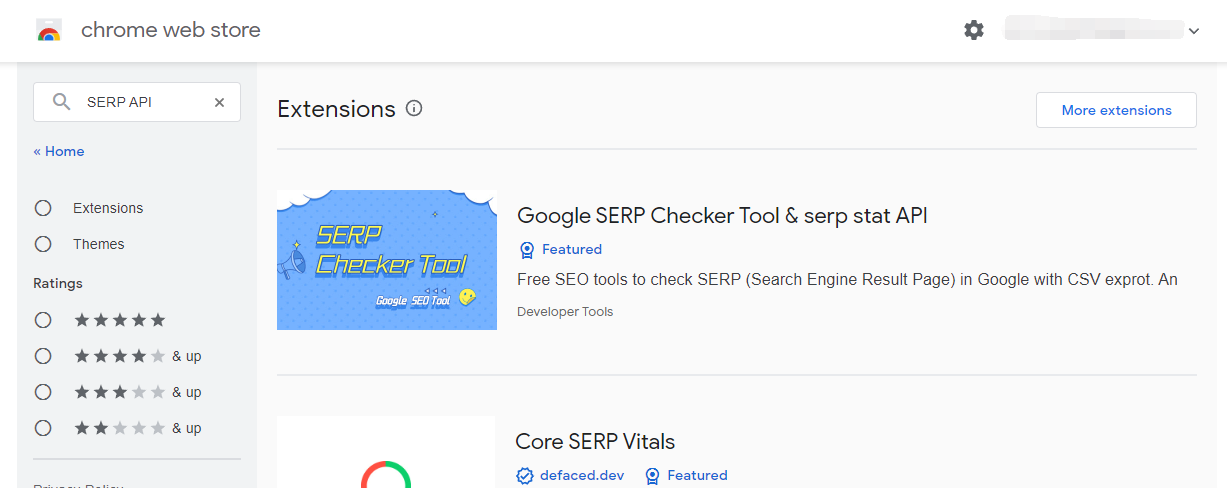
Google Search API(Custom Search JSON API) Pricing
Custom Search JSON API provides 100 search queries per day for free. If you need more, you may sign up for billing in the API Console. Additional requests cost $5 per 1000 queries, up to 10k queries per day.
- Easy method for auto-collection of Google SERP data
- Requires basic knowledge of Google Sheets
- Free API key from Google Developers
Cons:
- Requires a paid Google API key
- Dependent on Google Sheets and Google Search API
- SERP Result from Google API is not up to date
(Free)How to use SCOHalo SERP Analyzer to fetch Google SERP and export to csv
SCOHalo SERP Analyzer is a powerful tool that allows users to fetch Google Search Engine Results Page (SERP) data and export it to a CSV format easily. In this article, we will provide step-by-step instructions on how to use SCOHalo SERP Analyzer to fetch Google SERP and export it to a CSV file for further analysis.
Step 1: Download and Install SCOHalo SERP Analyzer
To get started, you need to download and install SCOHalo SERP Analyzer on your computer. Visit the official website and locate the download link. Once downloaded, run the installer and follow the on-screen instructions to complete the installation process.
Step 2: Launch SCOHalo SERP Analyzer
After installation, launch SCOHalo SERP Analyzer by double-clicking the application icon on your desktop or finding it in your program files. The tool will open with a clean and user-friendly interface.
![[Free]how to use SCOHalo SERP Analyzer to fetch Google SERP and export to csv](https://www.scohalo.com/wp-content/uploads/2022/11/scohalo-serp-analyzer-screen-1.png)
Step 3: Configure the Search Engine and Keywords
In the SCOHalo SERP Analyzer interface, you’ll find a search bar where you can enter the keywords you want to analyze. Additionally, you can choose the desired search engine from the drop-down menu. By default, Google is selected, but you can choose other search engines like Bing or Yahoo.
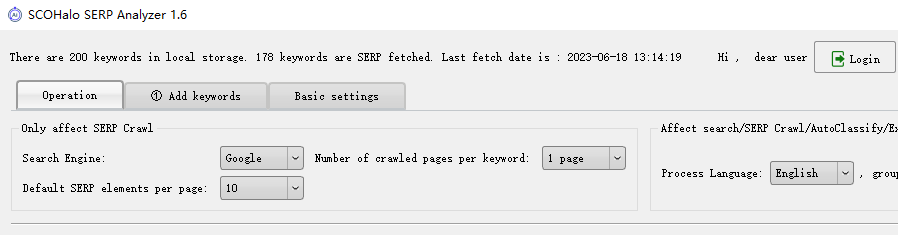
You may input keywords from csv files or from text(one keyword per line).
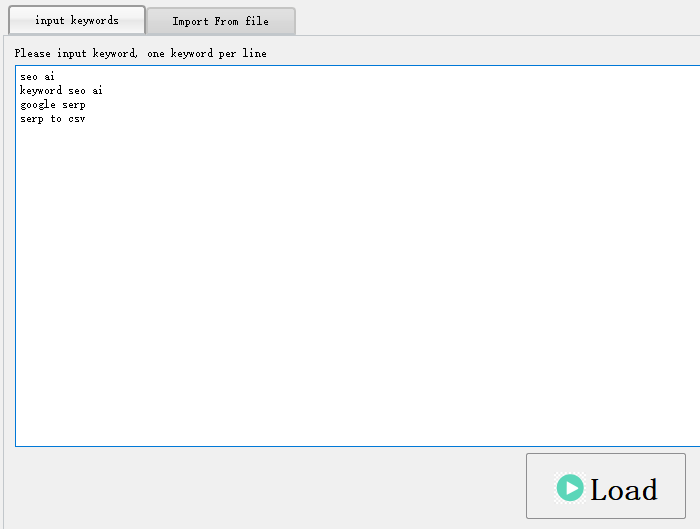
If you want to import from csv file, you may click “Get CSV Example file” to download an example csv file.
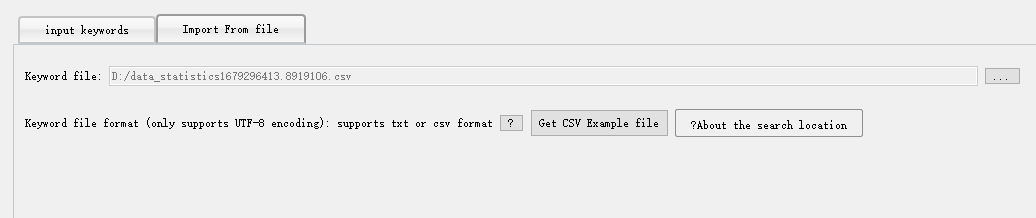
Step 4: Set Up Proxy (Optional)
If you want to use a proxy server to fetch SERP data, you can configure it in the “Proxy” tab. This step is optional, and you can skip it if you don’t require a proxy.
Step 5: Start the SERP Analysis
Once you have entered the keywords and configured any necessary proxy settings, click on the “Start Crawling SERP” button to initiate the SERP analysis process. SCOHalo SERP Analyzer will query the search engine for the specified keywords and fetch the corresponding SERP data.
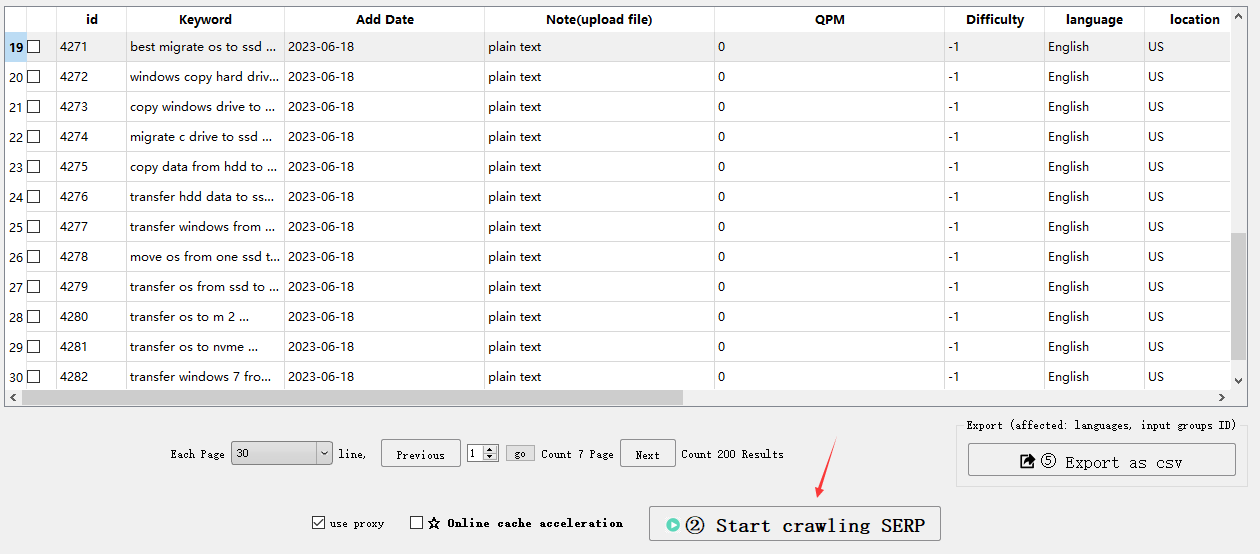
Step 6: Export SERP Data to CSV
After the analysis is completed, you can export the fetched SERP data to a CSV file. To do this, click on the “Export” button, which will open a window prompting you to choose the destination folder and specify the file name. Once you have made the necessary selections, click on “Save” to export the data.
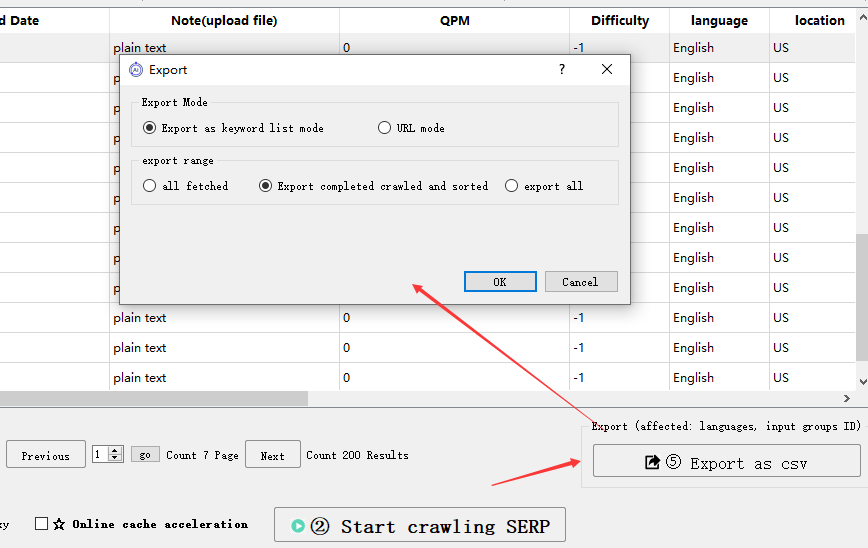
Step 7: Analyze the Exported Data
Now that you have successfully exported the SERP data to a CSV file, you can open it using any spreadsheet software like Microsoft Excel or Google Sheets. The CSV file will contain various columns representing different aspects of the SERP, such as the search position, URL, title, snippet, and more. You can now perform further analysis and extract meaningful insights from the data.

In conclusion, SCOHalo SERP Analyzer is a handy tool for fetching Google SERP data and exporting it to a CSV file. By following the above step-by-step instructions, you can easily use this tool to gather valuable data for SEO analysis, competitor research, and content optimization.
Addition Functions:
After fetching all the SERP result of the keywords, you can Group your keywords with SERP results with SCOHalo SERP Analyzer
- Powerful tool for fetching Google SERP data
- Easy export to CSV format
- Step-by-step instructions for ease of use
- Clean and user-friendly interface
- Option to configure proxy server
Cons:
- Need An independent IP to avoid bot-check
Automating Collection and Export of SERP Data with Google Data Studio and SEO Tools
Note: You need to have a paid account from Ahrefs or SEMrush
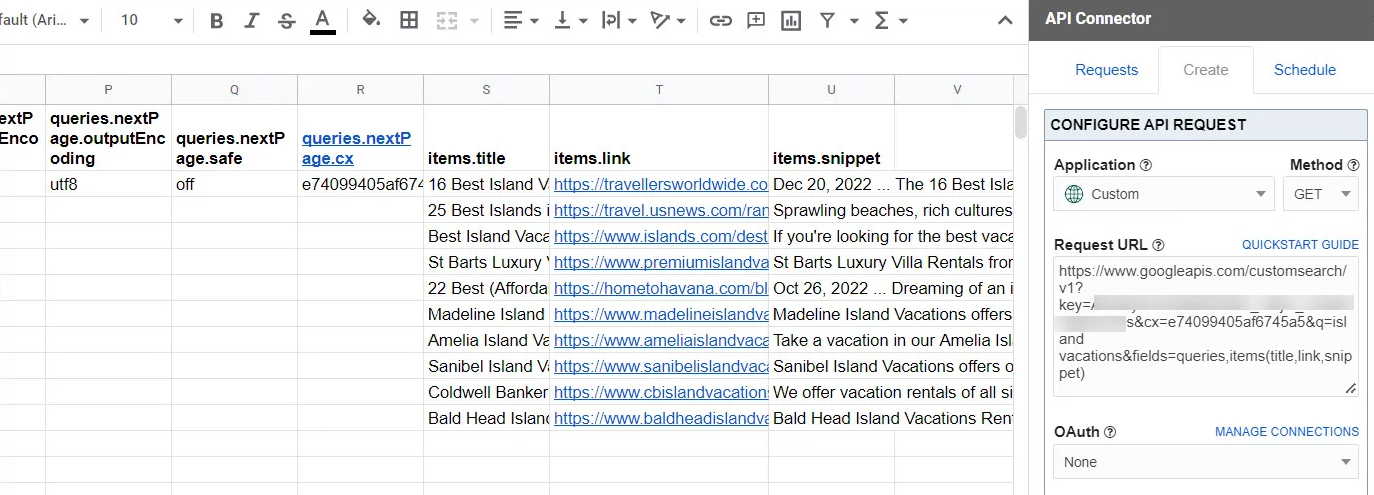
Step 1: Setting up Google Data Studio
– Open Google Data Studio and sign in using your Google account.
– Click on “Create” in the top left corner and select “Blank Report”.
– Add a new data source by clicking on “Create New Data Source”.
– Choose “Google Sheets” as the connector and select the Google Sheet where you want to store your exported SERP data.
– Select the appropriate sheet and click on “Connect”.
– Customize the fields and metrics you want to include in your report, such as “Keyword”, “Position”, “URL”, and “Search Volume”.
– Click on “Create Report” to generate a report based on your data source.
Step 2: Configuring SEO Tools for Data Export
– Use an SEO tool like Ahrefs or SEMrush to collect SERP data.
– Export the collected data to a CSV file.
– Open the CSV file using Google Sheets.
– Make sure the column headers in the CSV file match the fields in your Data Studio report.
Step 3: Automating Data Import
– In Google Data Studio, go to the report you created in Step 1.
– Click on the “Data Source” tab on the right-hand side.
– Click on the three-dot menu icon and select “Data Source Settings”.
– Under the “Data” tab, click on “Automatically Refresh Data”.
– Set the desired frequency for data refreshing, such as daily or weekly.
– Click on “Save” to apply the changes.
Step 4: Exporting SERP Data to CSV
– Once the data is imported and refreshed, you can export it to a CSV file.
– In Google Data Studio, go to the report you created.
– Click on “File” in the top left corner and select “Export” > “CSV” to download the file.
– Choose a location on your device to save the exported CSV file.
– The CSV file will contain your SERP data, including keywords, positions, URLs, and search volume.
By following these step-by-step instructions, you can automate the collection and export of SERP data to a CSV file using Google Data Studio and other SEO tools. This allows you to efficiently analyze and track your website’s performance in search engine rankings.
- Allows for automation of collection and export of SERP data
- Integrates with other SEO tools for data collection
- Customizable fields and metrics for comprehensive analysis
- Automated data import and refreshing for up-to-date information
- Easy exporting of SERP data to CSV files
Cons:
- Dependent on the use of other SEO tools for data collection
- Requires familiarity with Google Data Studio and its setup process
Web scraping programing tools
Note: Need to know how to use python language
Another method to mass auto-collect Google SERP data is through web scraping tools like Scrapy or BeautifulSoup. This approach requires more technical knowledge, but it gives you more control over the scraping process. Here’s a simplified example using BeautifulSoup and Python:
a. Install BeautifulSoup and requests library in Python.
b. Write a Python script to send a search query to Google and parse the HTML response using BeautifulSoup.
Code Example:
|
c. Extract the desired data from the parsed HTML and save it to a CSV or database.
Summary
| Product Name | Features | Price | Scenario |
|---|---|---|---|
| Google Sheets with Google Search API | Auto-collection of Google SERP data/ basic knowledge of Google Sheets/ free API key from Google DevelopersCons: The operation is complicated/ and you need to pay for the API call | Paid | Use Google Sheets in combination with Google Search API to retrieve SERP data |
| SEO tools with SERP scraping functionality | SERP scraping functionality/ keyword analysis/ CSV or Excel exportCons: Need paid account/ expensive | Varies (paid) | Use SEO tools like Moz/ Ahrefs/ or SEMrush to collect and analyze SERP data in bulks |
| Web scraping library | Web scraping/ Python scripting/ data extraction/ CSV or database storageCons: Knowledge of the Python programming language is required | Free | Use web scraping tools like Scrapy or BeautifulSoup to mass auto-collect Google SERP data |
| SCOHalo SERP Analyzer | Easy to use with GUID. Automatically collect Google SERP data for a large number of keywords. Group keywords with SERP results.Cons: Requires an independent IP for crawling| | Free | A standalone program with no additional costs |
To optimize the collection of Google search results, use specific parameters and filters to refine results.
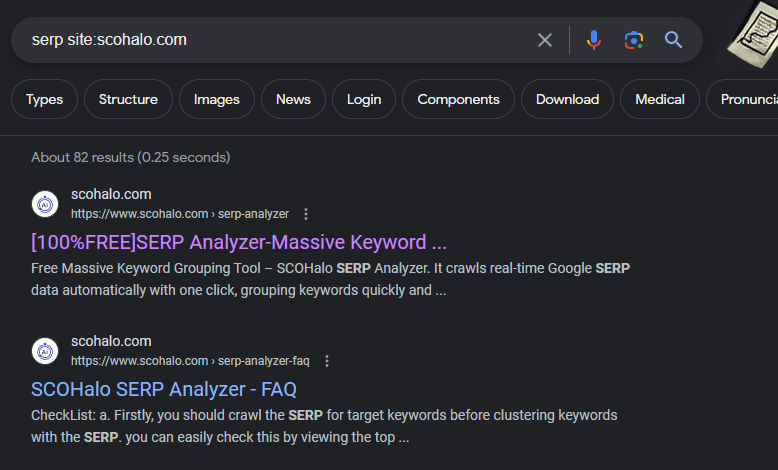
One effective method is using quotation marks for exact phrase matches. For example, searching for “best smartphones” will only display results that include the exact phrase “best smartphones”, ensuring more relevant results.
parameter “site:”
Additionally, using the “site:” operator allows users to search within a specific website or domain. For instance, searching for “site:wikipedia.org artificial intelligence” will only show results from the Wikipedia website related to artificial intelligence.
parameter “filetype:”
Moreover, utilizing the “filetype:” parameter is beneficial when looking for specific file types. For example, using “filetype:pdf climate change” will only show PDF files related to climate change.
parameter “-“
Furthermore, using the minus sign “-” before a specific term excludes results containing that term. For instance, searching for “cars -electric” will display results related to cars but not those related to electric cars.
parameter “date”
Lastly, utilizing the “date” filter helps narrow down search results to specific timeframes. This is valuable when researching recent information or historical data.
By employing these specific search parameters and filters, users can optimize their collection process and obtain more accurate and relevant Google search results.
In conclusion, exporting Google SERP data to CSV is efficient and saves time. It provides valuable insights for marketers, researchers, and business professionals. By using advanced tools, data collection is streamlined and meaningful information can be extracted for analysis. This approach allows for tracking keyword rankings, monitoring competitors, and conducting market research. Exporting search results in bulk enables easy analysis of trends and identification of opportunities. Implementing this automated approach unlocks the full potential of your online strategy.